Shogether is an app that aims to simplify the management of the shopping list and to give the user a convenient tool to save. In fact, targeted offers will soon be shown for the products included in the list.
This guide shows the features of the app, even if we tried to make it as simple and intuitive as possible.
Account creation
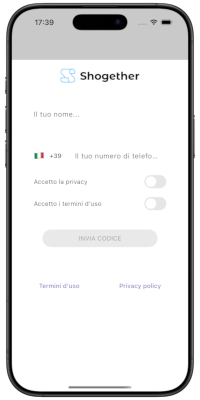
As a first step you need to register by entering a name and your phone number where a code will be sent to confirm ownership.
The registration phase is also necessary to allow communication with the partner if you match them.
To proceed you need to accept our privacy policy and the terms and conditions of use of the app.
Once you click on “Send code” you will be redirected to the page to enter the OTP code, which is used to verify the phone number entered.
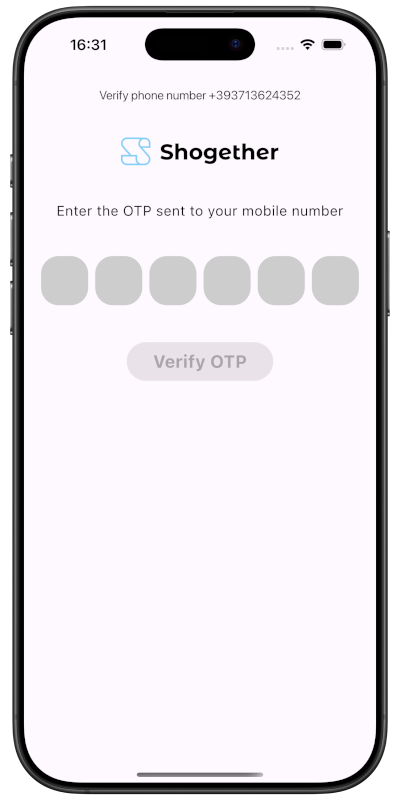
Main screen
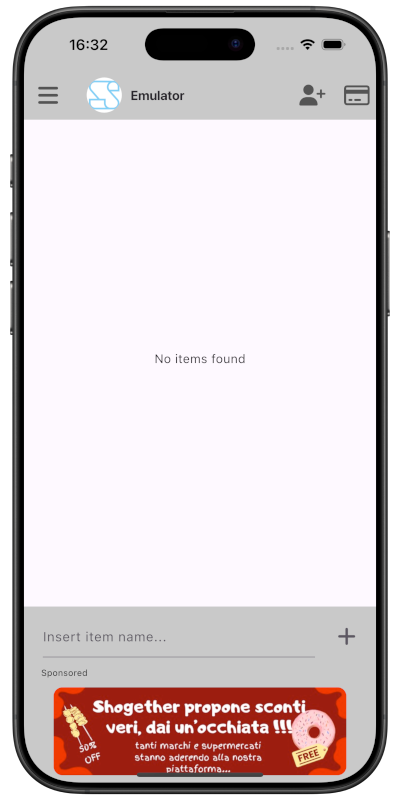
In this screen you can see the central part where the articles that are part of our list will go, the heart of the app.
Immediately below is the insertion field, where you just need to type any name and press the “+” symbol to add it to the list.
Sotto ci saranno i banner selezionati secondo il nostro algoritmo interno. Cliccando sul banner si aprirà la finestra che consentirà di sfruttare lo sconto (quando disponibile).
Possiamo eliminare un articolo facendo swipe (trascinandolo) verso sinistra o destra.
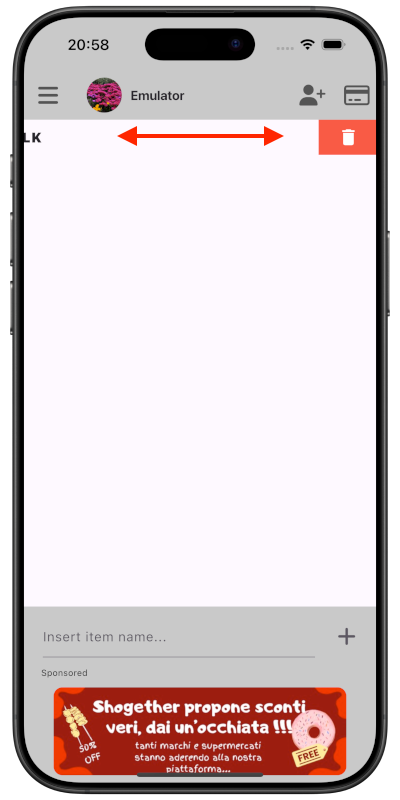
Once an article has been deleted, we have 5 seconds to cancel the deletion by clicking on the icon that appears at the top right.
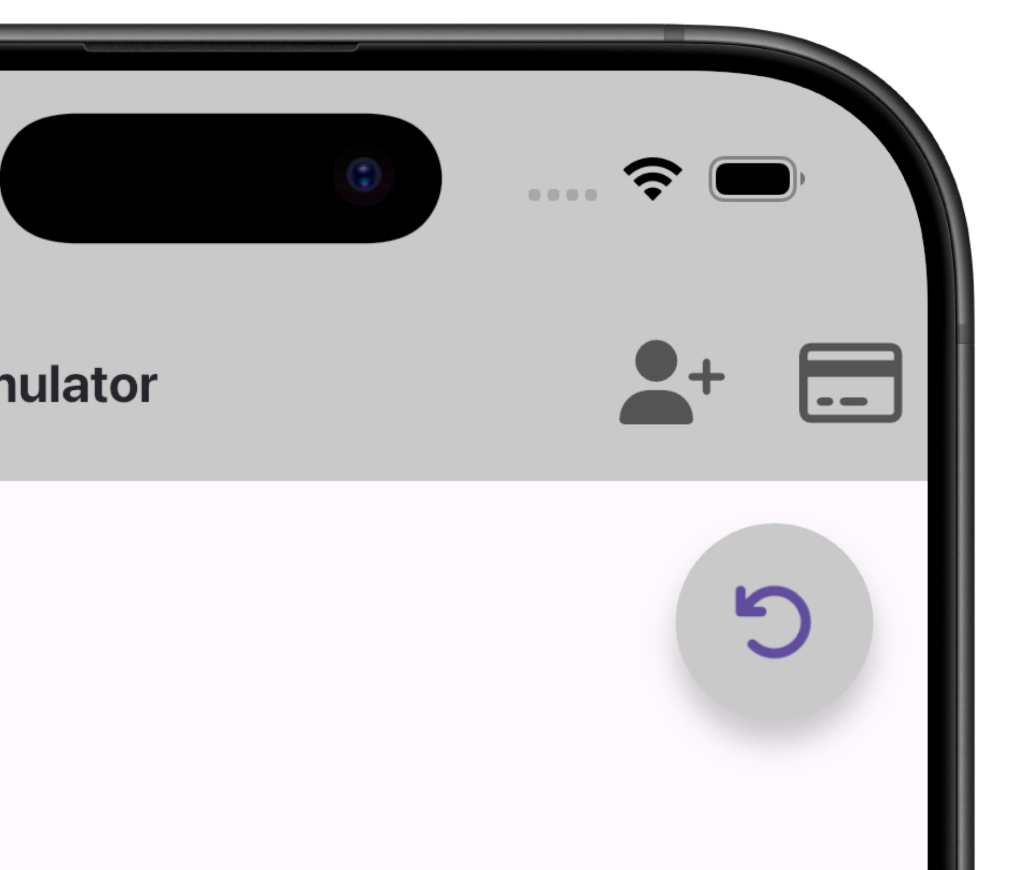
Every time we insert an item or deselect one that is present but crossed out, the partner will see this item with a yellow background for 30 seconds. This allows us to understand which update the partner has made if we are composing the list at the same time.
Partner Pairing
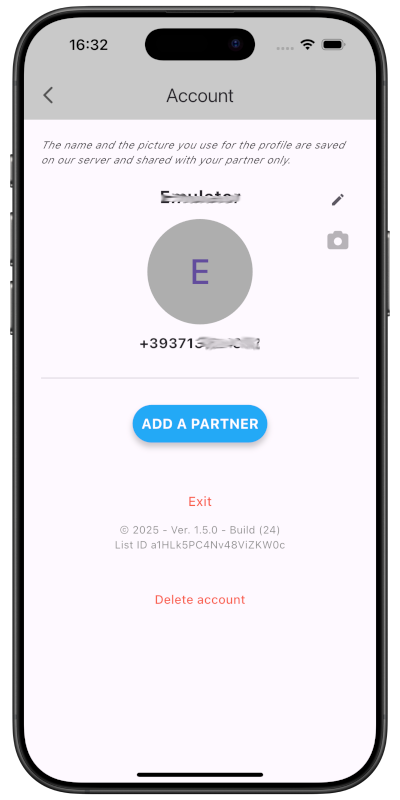
The real potential of the app lies in sharing the list and the loyalty cards entered with a partner. This pairing reserved for 2 users will bring many practical advantages and is a distinctive element of our app.
For example, it is possible to notify the partner when we add new items to the list or when we are about to go shopping using a card.
But not only that… (we will see other advantages later).
In this screen, it is also possible to log out of your account without losing the associated information or proceed with the complete deletion of your data by permanently deleting the account.
This operation will notify the partner if we have one associated with the list.
Adding loyalty cards
By clicking on the icon on the right in the home bar, we will be taken to the page dedicated to inserting cards, which can be done either by reading the camera or by manually entering the number.
It is possible to insert a nickname for the card, modify it or delete the card itself.
Also, since the cards are shareable between the 2 partners, I can decide to see only those entered by me or by both.
Advanced options
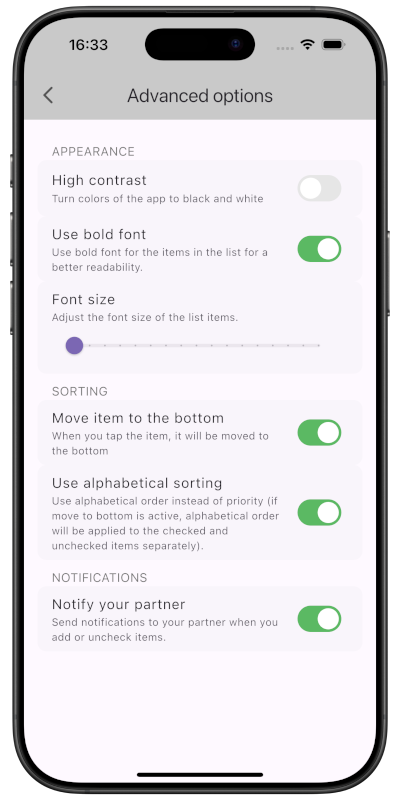
This menu contains the various options that help customize the experience of using the app.
Since our main goal is to make the app simple to use even by less experienced and elderly people, the “High contrast” option allows for greater ease of reading.
The same goes for the font size of the items in the list.
In addition to aesthetic aspects, you can decide whether to order the items in the list in alphabetical order (in this case, however, it will not be possible to move them to order them as you like), or move the selected items to the bottom, leaving only those still to be processed at the top.
Finally, you can choose to notify your partner in the event of:
- adding a new item to the list
- selecting the loyalty card when we start shopping
Activating notifications will make an airplane-shaped icon appear on the main screen and on the cards screen to remind us that some operations will generate a notification intended exclusively for our partner.
The purpose of these notifications is to alert the partner to allow him to make changes to the list since we often remember to tell the partner what to take when… it’s too late 😉